How to use WhiteBIT Codes?
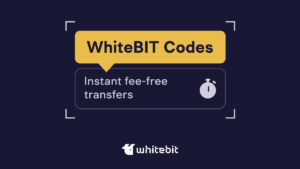
WhiteBIT Codes is a tool that allows you to instantly and securely transfer assets between exchange wallets without any fees. Additionally, they can be used to replenish your balance on the white.market P2P marketplace and buy skins for computer games. In this article, we will provide you with information on the new sections of our website, how to generate and activate a WhiteBIT Code, and how to get Demo Tokens. Sign up on WhiteBIT if you don’t have an account yet.
How to generate a code?
To generate a WhiteBIT Code, click “More” in the Upper Menu of the platform’s homepage and select “WB Codes”.
- Click “Create Code” on the page you’ll see.
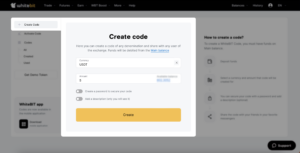
- When generating code for white.market, make sure to select USDT and specify the desired amount you want to transfer. Remember that the white.market balance can only be replenished with a code in USDT.
- Protect the code with a password and add a description that only you can see (optional). Memorize or write your password down so you don’t lose it.
- Click “Create” and enter the confirmation code sent to your email.
- If you have two-factor authentication, you also need to enter the 2FA code.
Next, you will see a window where you can view information about the code, copy it, download it as a PDF, or go to the code history section. A QR code can also be scanned to activate a WhiteBIT Code more easily.
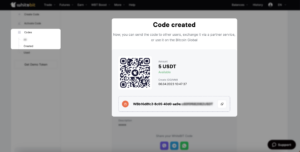
How to activate a code?
After receiving a code from another user, it can be activated as follows:
- Choose the “Activate code” section and enter the code in the appropriate field;
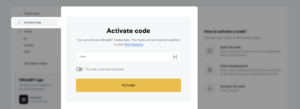
- On white.market, go to the Add to balance section and choose WhiteBIT Codes;
- If the code is protected by a password, enter it;
- Click “Activate”.
Done! You will see a message about the successful activation of the code, indicating the amount for which it was created.
The Codes section
In the Codes section, you can view information about already created and activated codes. It is possible to filter codes by currency and date. You can also copy and paste the code into the search box on the right.
The date of its creation and current status (“New” or “Activated” with the activation date) are indicated against each code. All information about the code is available by clicking the Details button located on the right side of the code status.
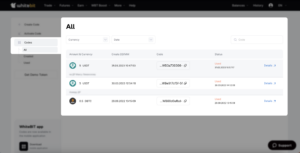
Registration on WhiteBIT.
