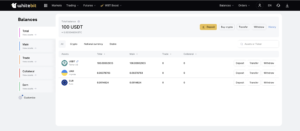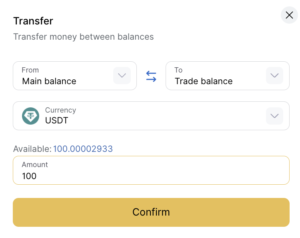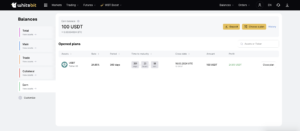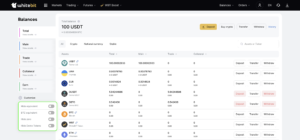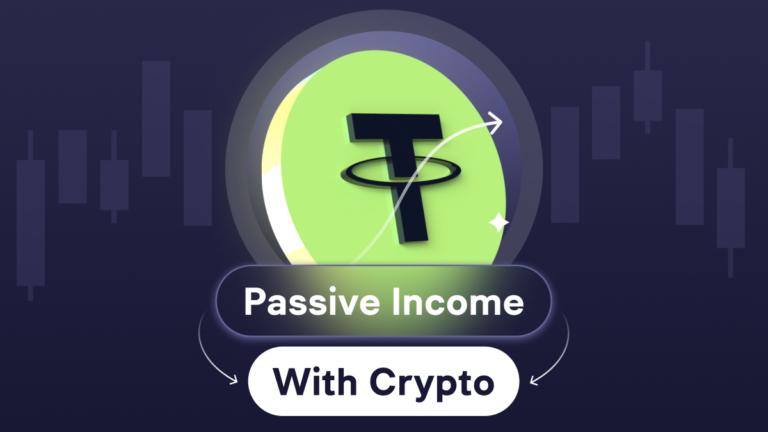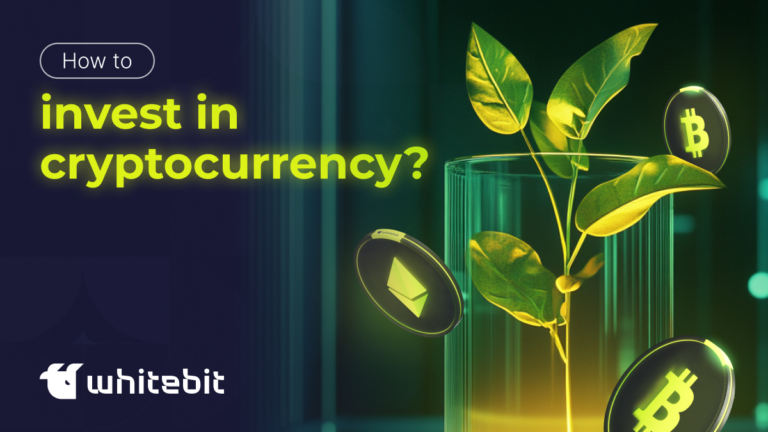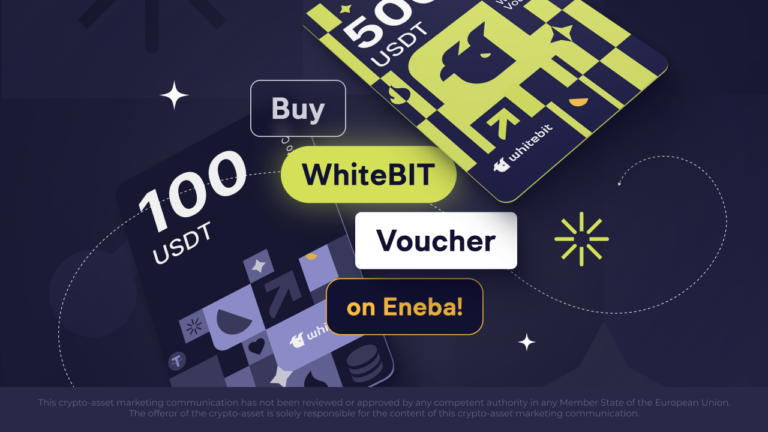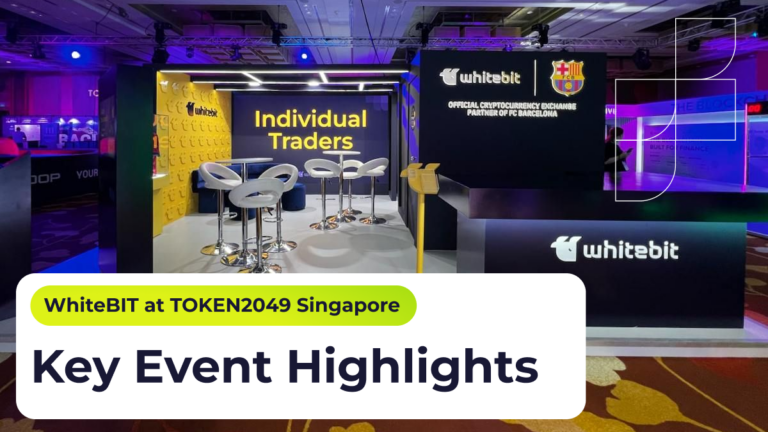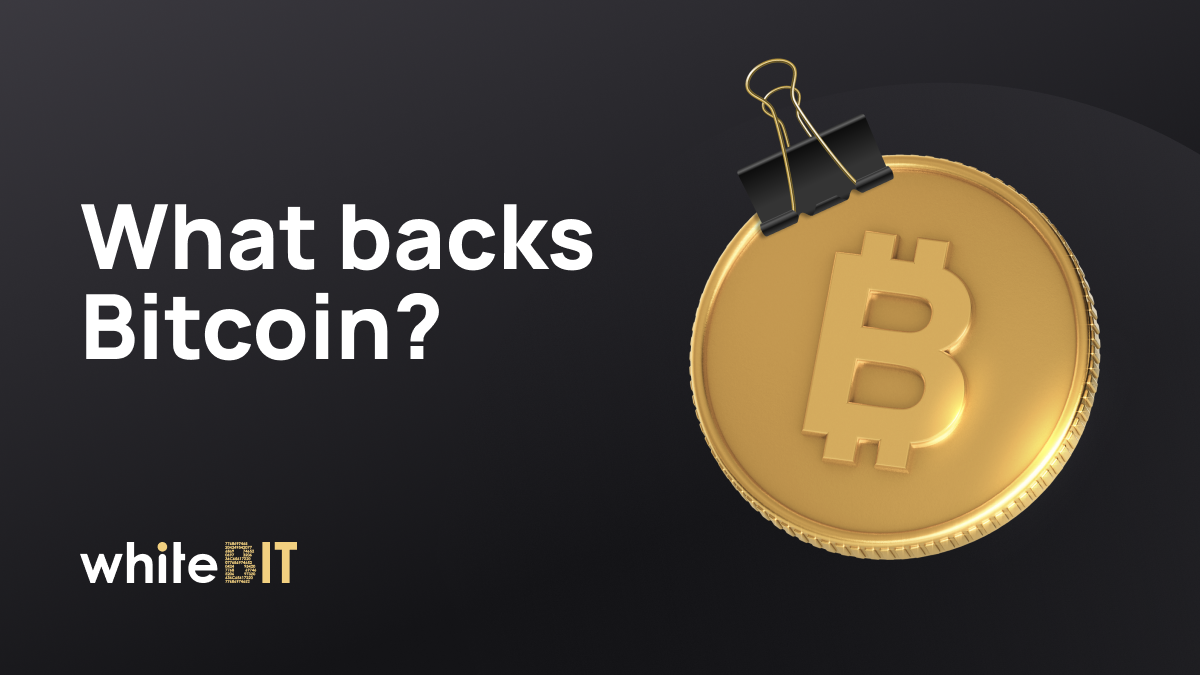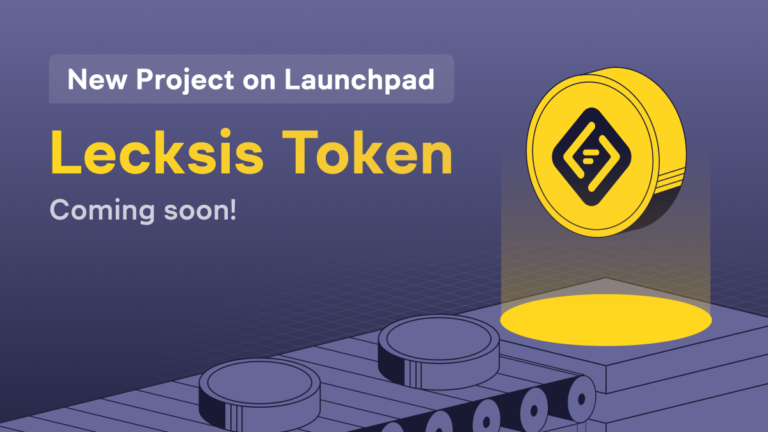WhiteBIT Balances
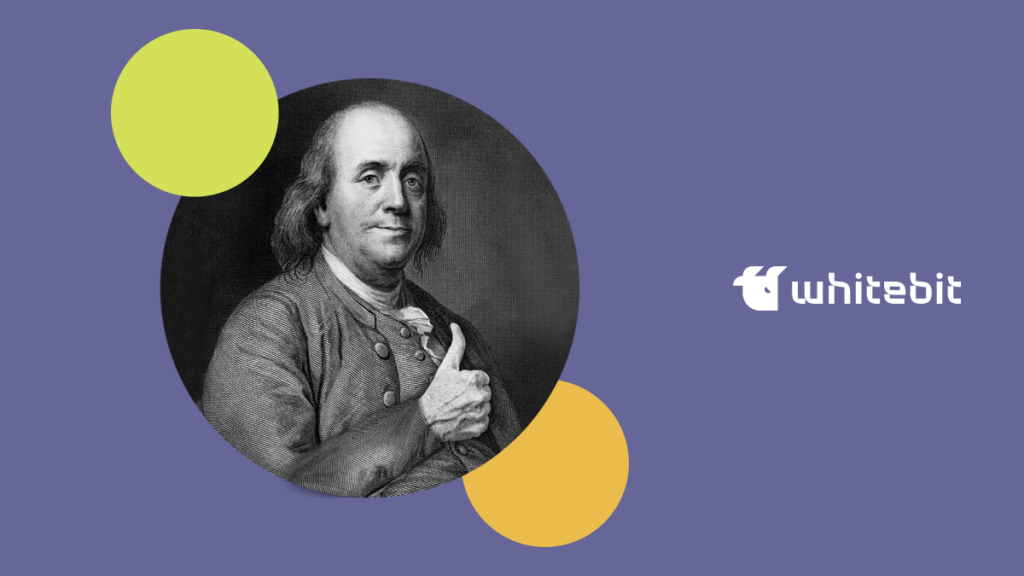
Content
How to check the balances?
Click the “Balances” button in the upper right corner of the website and select the desired balance from the drop-down menu.
The assets are credited to your Main balance when you deposit funds into your account. You must transfer money to the Trading (or Collateral, if you want to trade with leverage) balance if you wish to trade. Transferring funds from one balance to another is free of charge.
Total balance
You can replenish, transfer funds between the Main and Trading balances, withdraw them and view the history of all account transactions on the “General” tab. This page also has a link to a blockchain explorer for any cryptocurrency.
Main and Trade balances
Funds are credited to the Main balance when depositing. If you need to trade, transfer assets from the Main to the Trade Balance. You can do it from the General and Main balance by clicking the “Transfer” button.
Trading is done only for the funds of the Trade Balance.
In the “Main” tab, you can replenish and withdraw funds. You can also immediately open a Crypto Lending plan by clicking on the “Choose a plan” link next to the asset. For UAH, WBT, and Demo tokens, you can create a WhiteBIT Code to transfer them to other exchange users quickly.
For WBT, you can quickly go to the WBT Boost page from the Main balance. You can learn everything about our token and its bonuses to owners, put it in Holding, or leave it in Owning.
In the Trade balance, you can transfer funds, exchange them, or go straight to trading. If it runs out of money, for further trading, you will have to make a deposit or transfer funds to the Main balance.
Collateral balance
You need it for trading with leverage. The funds on it secure your margin positions. By the way, you can use any asset on the Collateral Balance to secure your positions.
Earn balance
Our exchange provides an exceptional tool within WhiteBIT Earn. It is the only system that allows you to receive passive income from long-term investments in digital assets. All opened plans are displayed precisely on the Earn balance.
In the window, you can see the details of the opened Crypto Lending plan: an asset, percentage, period, time to completion, closing date, and profit. In addition, there is a history and the ability to open a new plan quickly. You can complete it anytime, but you will lose all profits if you do it before the planned completion date.
Please note that there are general settings (Customize) for all balances. There, you can hide zero balances, hide the equivalent, set the equivalent in BTC, and hide Demo tokens.