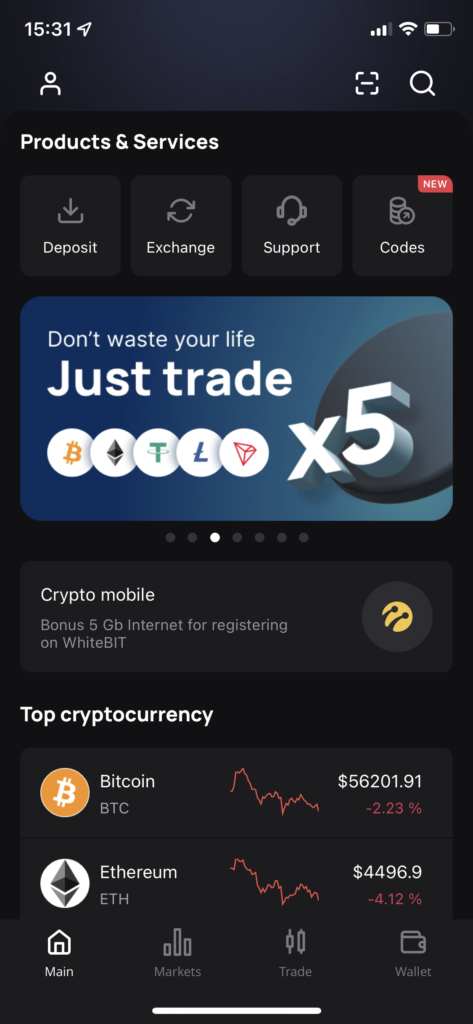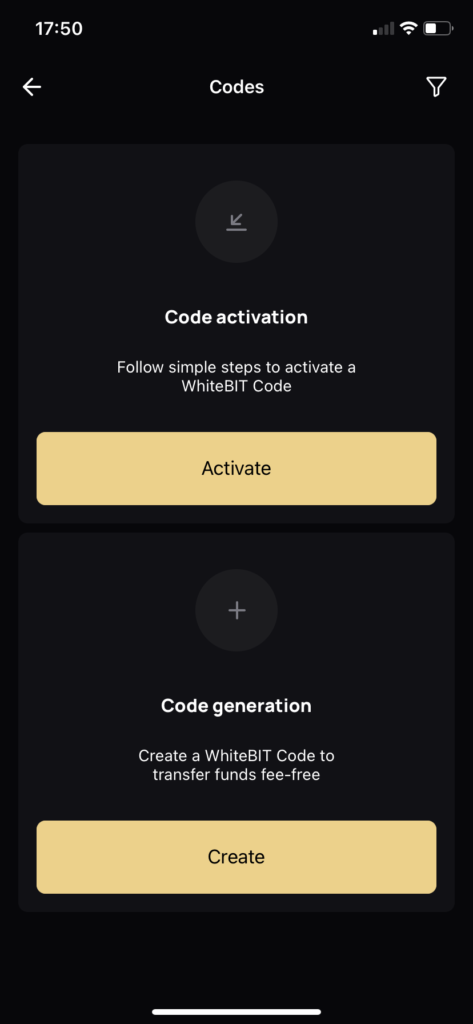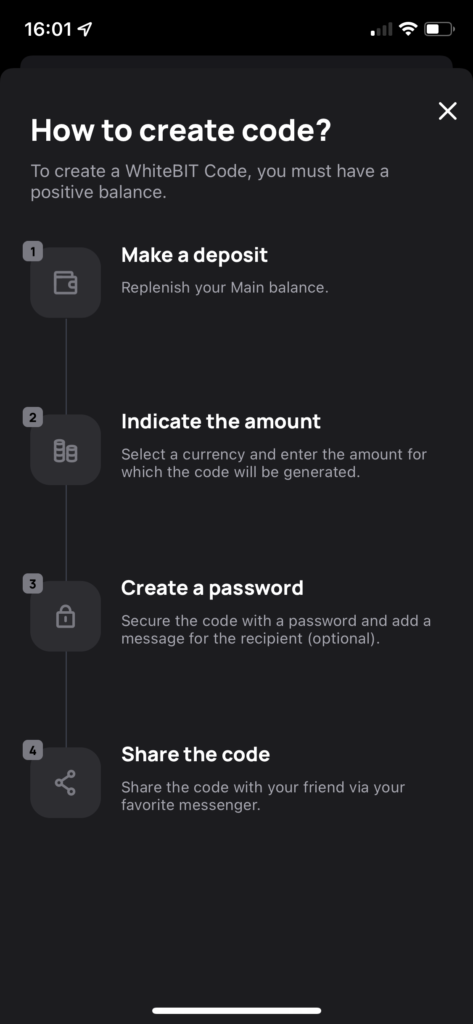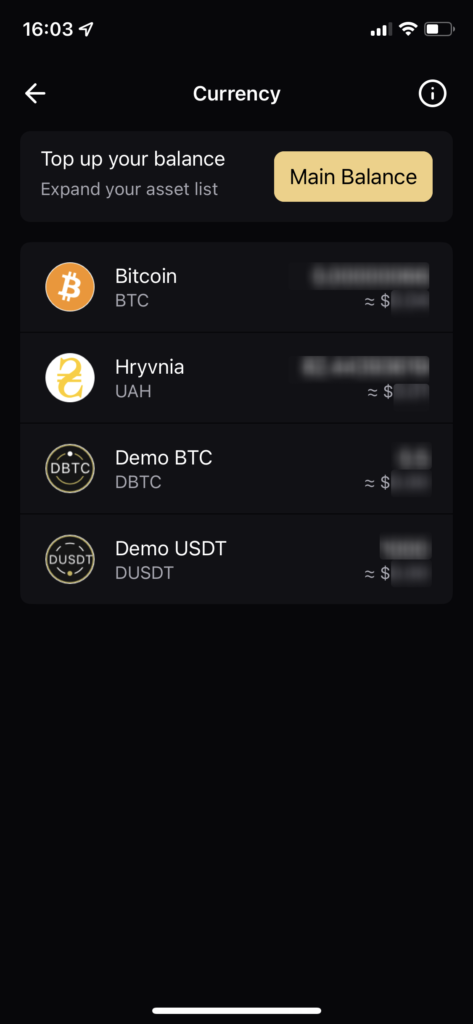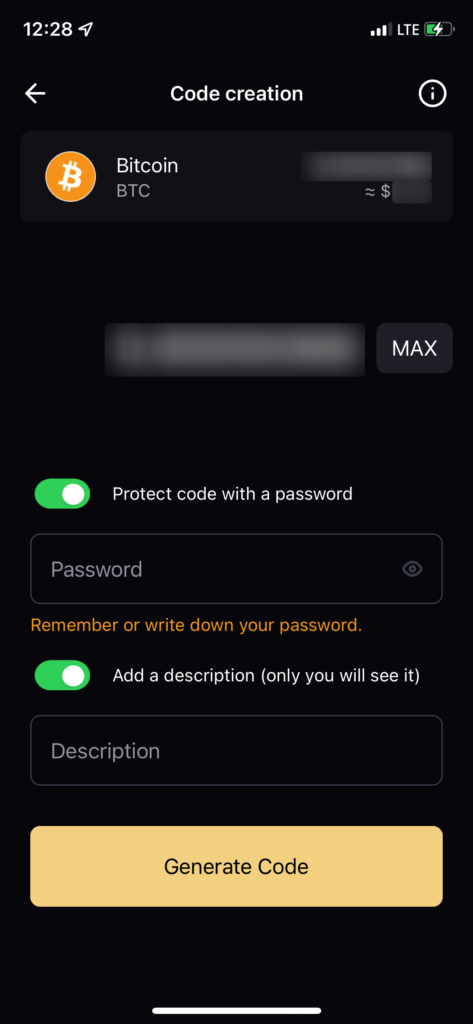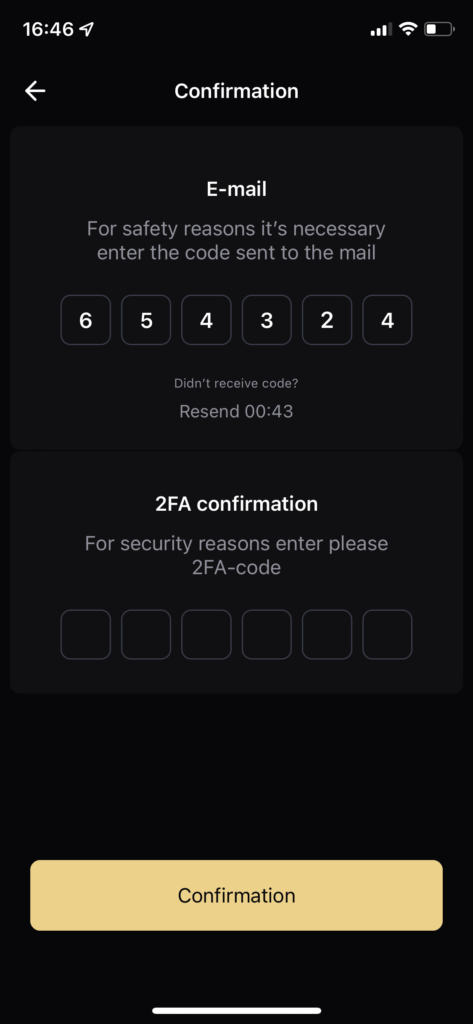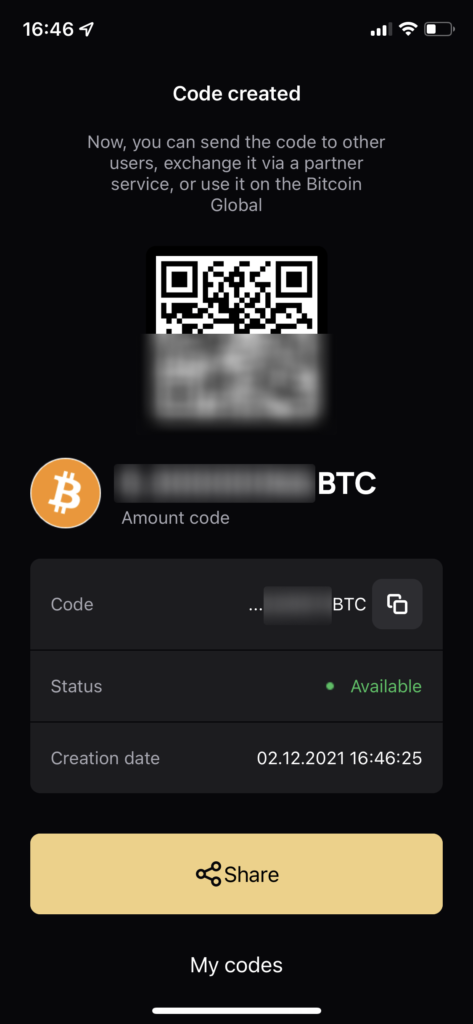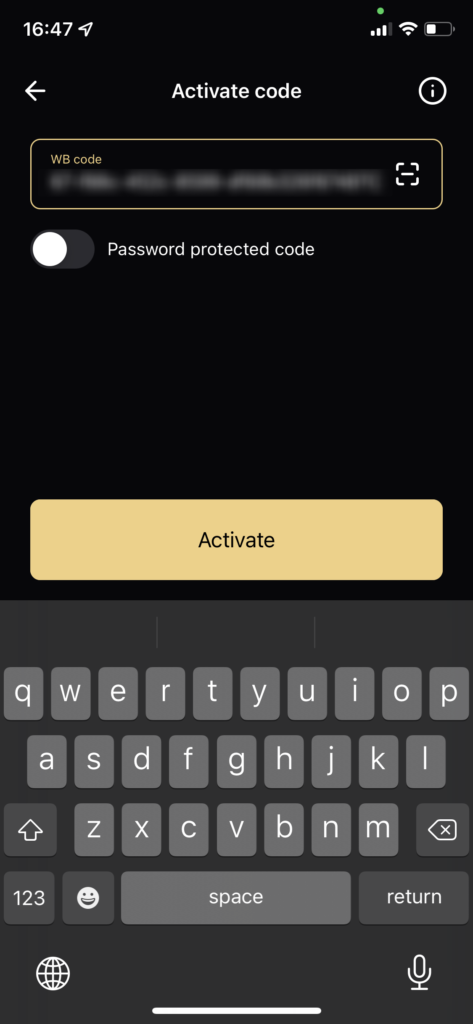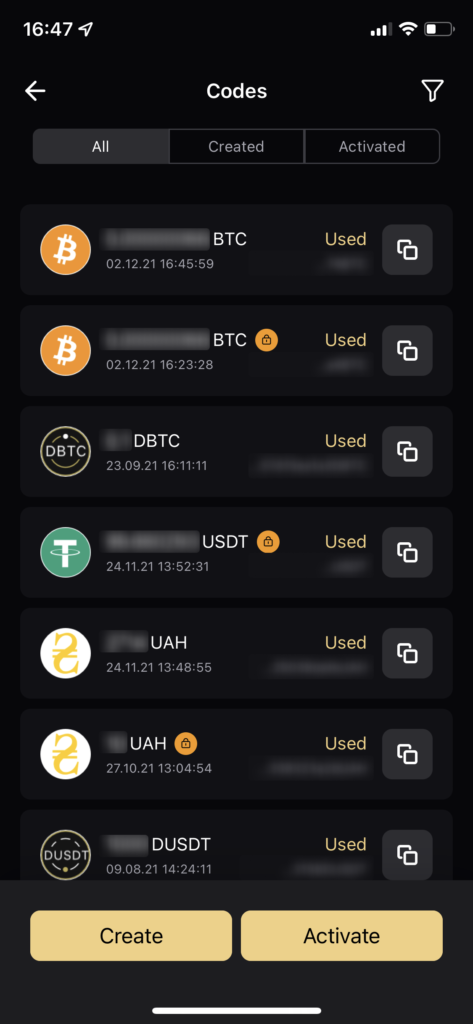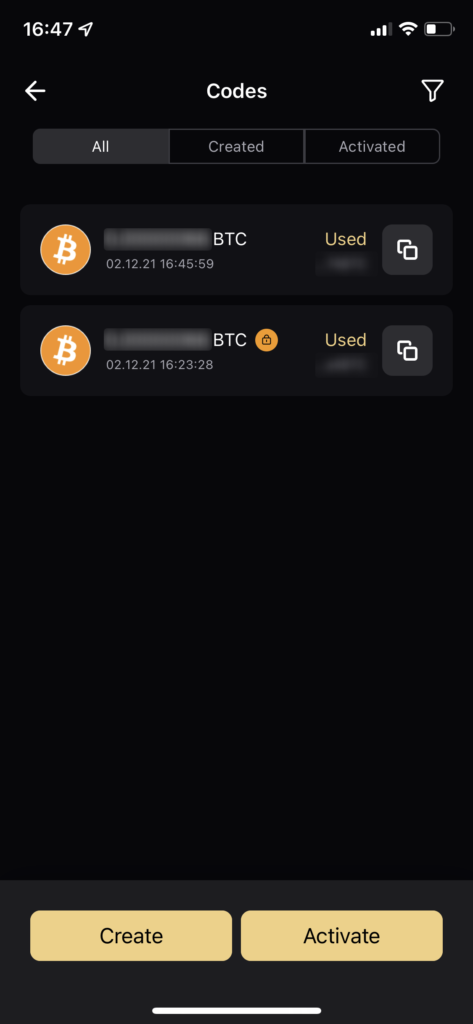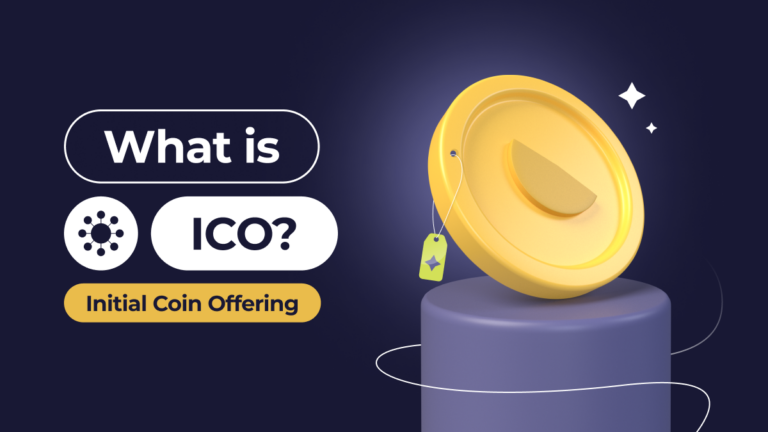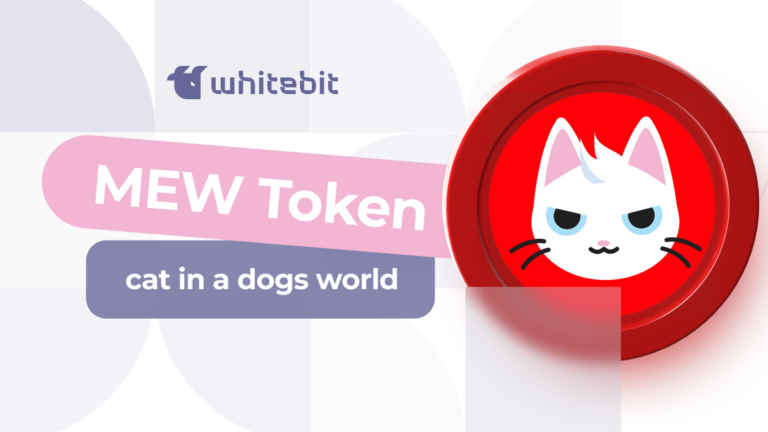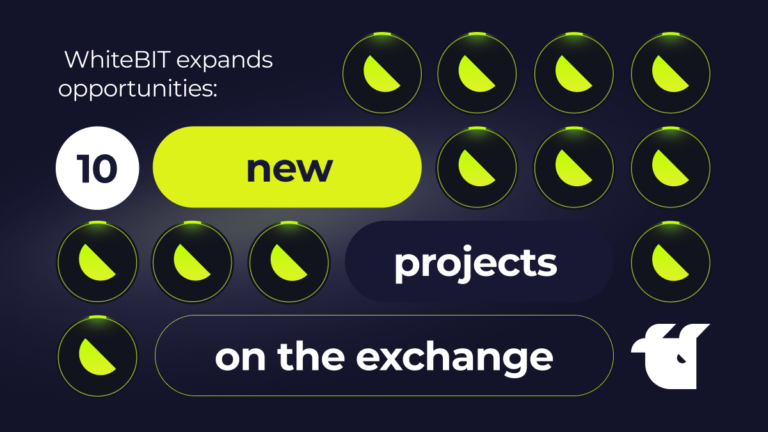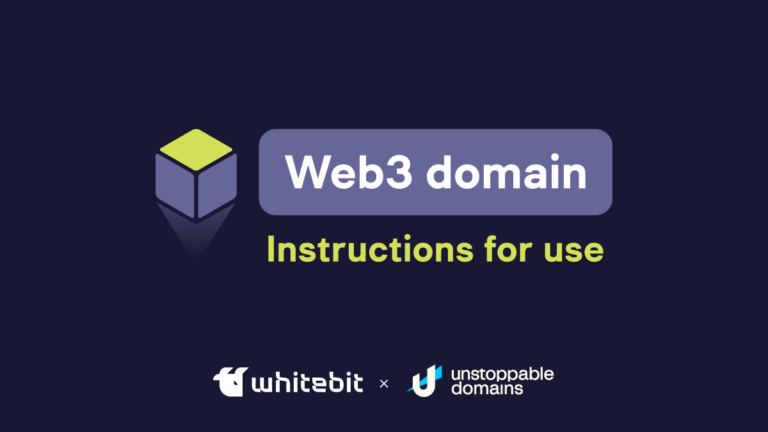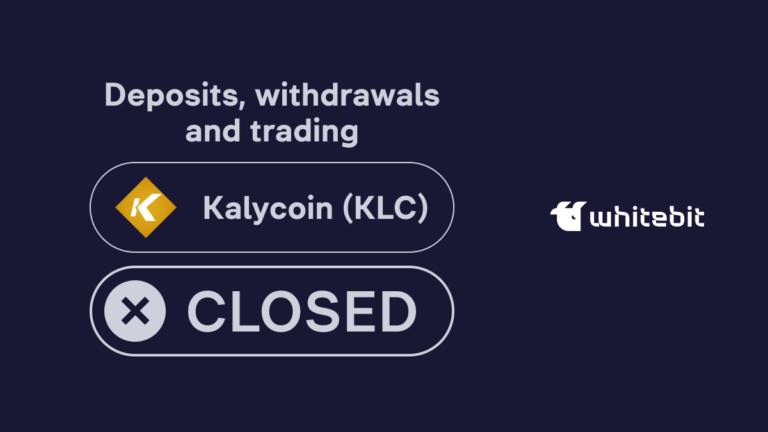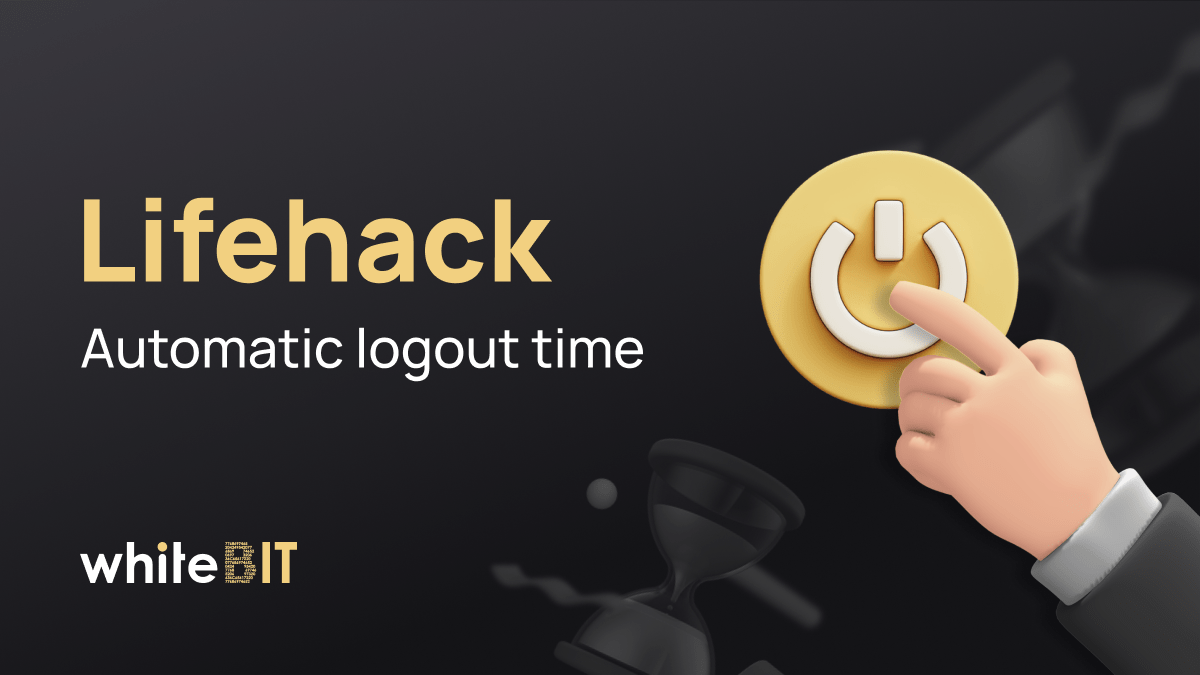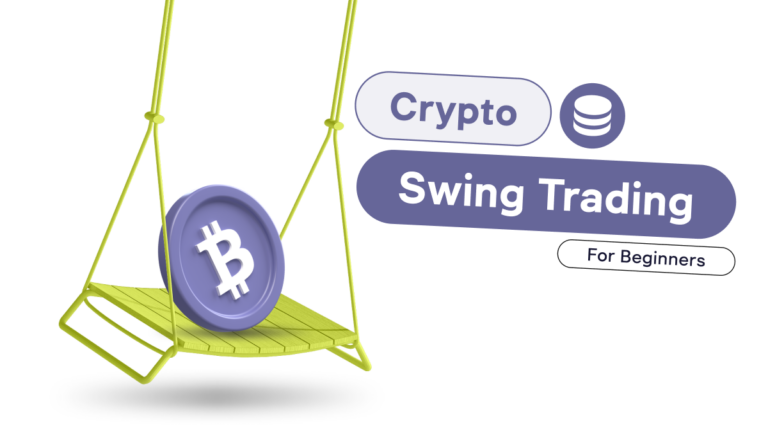WhiteBIT codes are now in the WhiteBIT iOS & Android apps
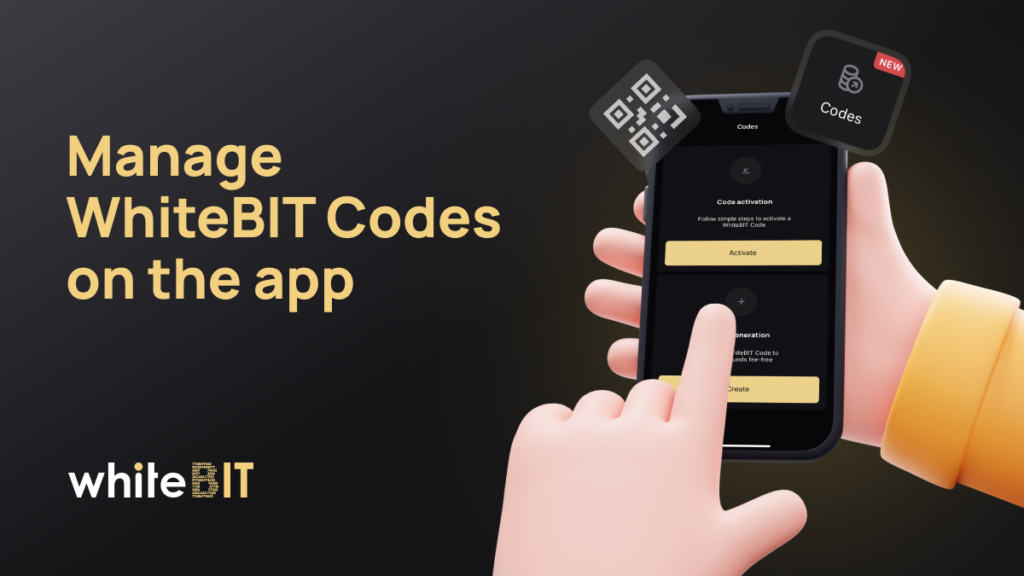
Content
Enjoy the functionality of the exchange with our mobile app. WhiteBIT Codes allow transferring fiat and crypto to other users fast and free, as well as using these funds on the Bitcoin Global P2P platform. In this article, we will describe how to create, activate, and check your codes in the WhiteBIT iOS and Android apps.
Find the Codes section on the main screen.
Here you can create and activate the codes, as well as check the old ones. If you have never used WhiteBIT Codes before, you will see two options: “Code activation” and “Code generation”. Before creating or activating a code, read the instructions that can be found under the “!” icon.
How to create a code?
1. Press “Create”. Make sure you have a positive balance.
2. If you do, you will see your assets and their balance. You can choose an asset for transferring.
3. Enter the amount to be transferred. Here, you can additionally protect your code with a password and add a description to it. Press “Generate Code”.
4. Confirm the creation of the code by entering the 2FA password and the code that we will send to the WhiteBIT registration e-mail. Click “Confirmation”.
5. After the confirmation, you will see a QR code and will be able to share information about the code with another user via social networks. Information about generated codes can be found on the “My codes” tab.
How to activate the code?
1. Сlick “Activate” in the Codes section. To read the instructions, click the “!” icon.
2. You can scan the QR code or enter it yourself in the corresponding field.
3. To scan the code, click the scanner icon and point the camera at the code. You can also upload a photo of the QR code from your gallery. The code will automatically appear in the corresponding field.
4. Click “Activate”. Ready! Your code has been successfully activated.
How to find information about all codes?
The information about your codes is stored in the My codes section. The section is divided into three categories:
- “All” provides you with a list of your codes;
- “Created” enlists the codes created by you;
- “Activated” includes the codes you activated.
To make the search more convenient, you can filter your codes by the status (All, Created, Activated), date, and currency (enter the ticker).
Transfer and receive funds in a fast and convenient way using WhiteBIT Codes!