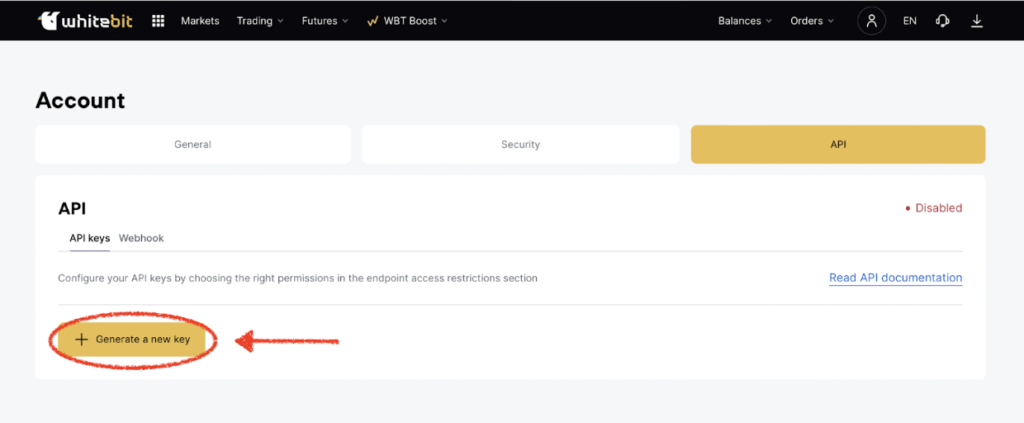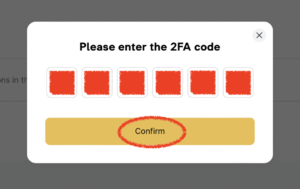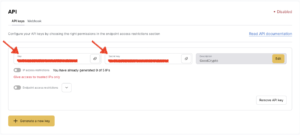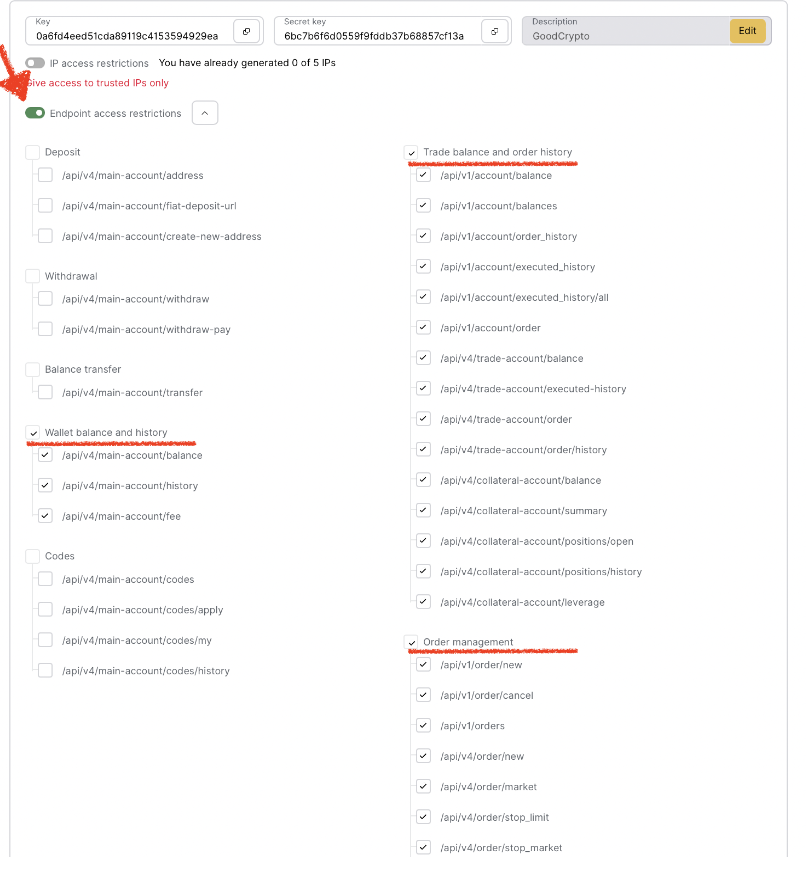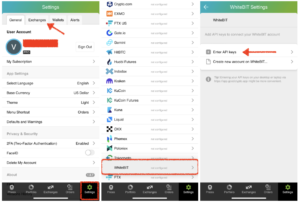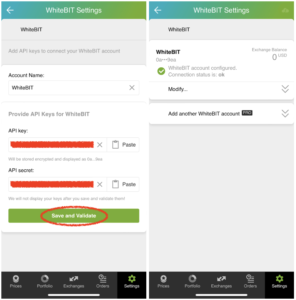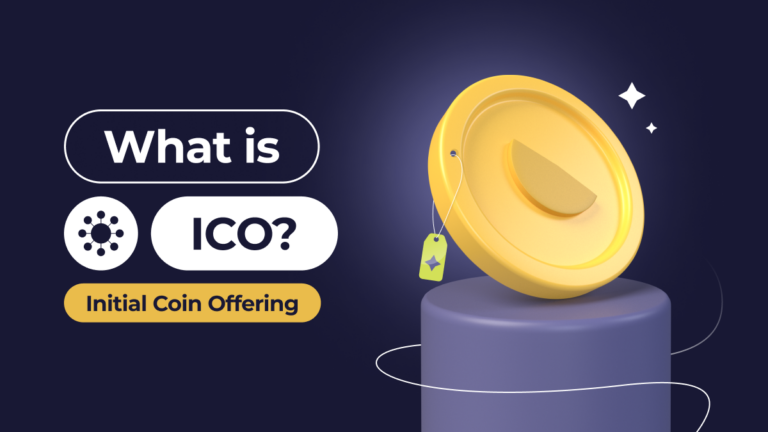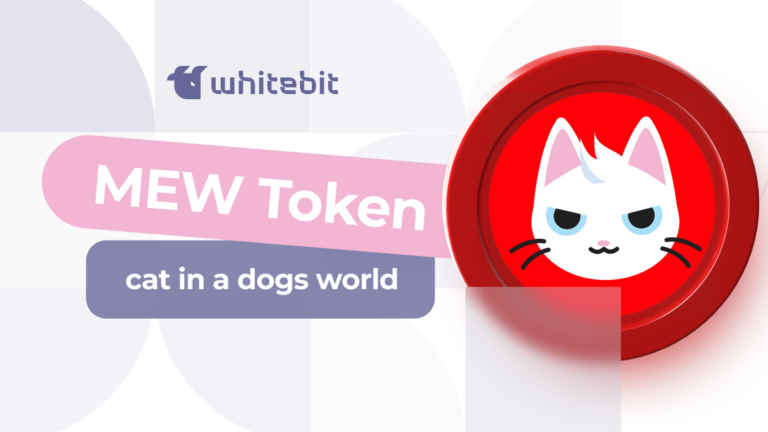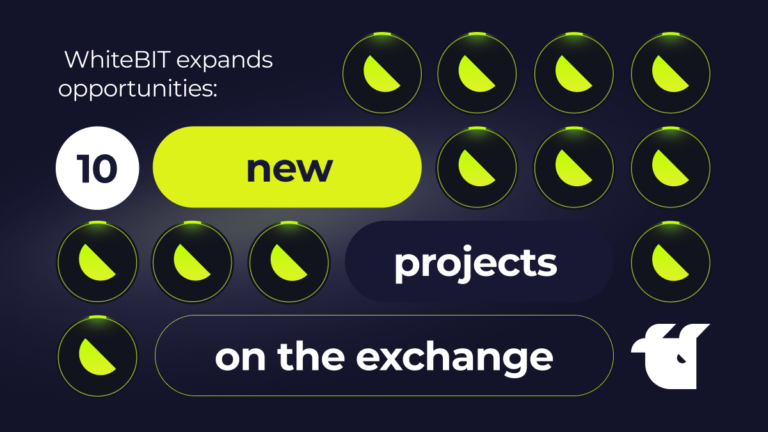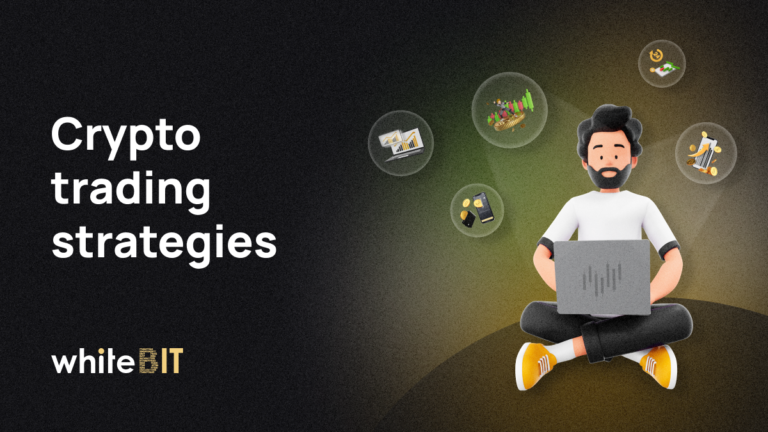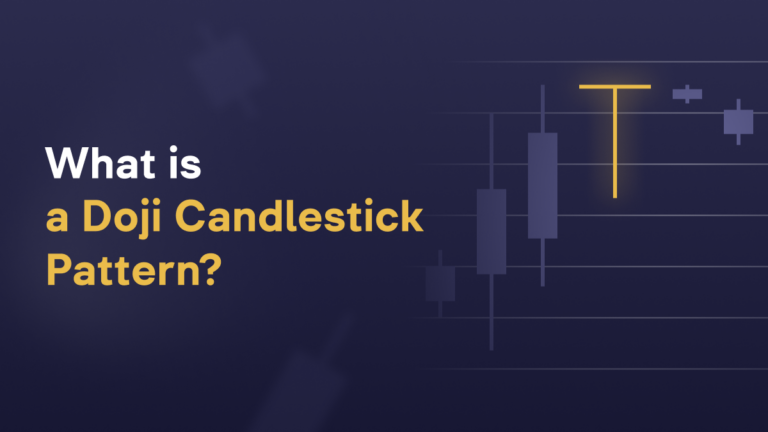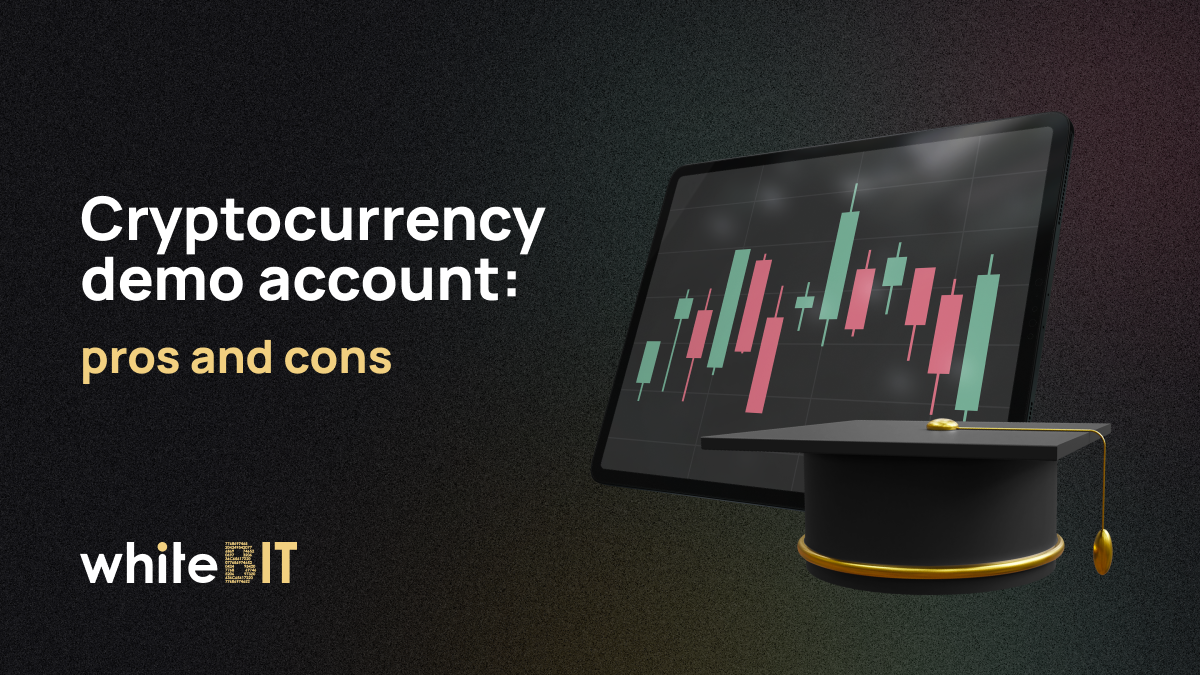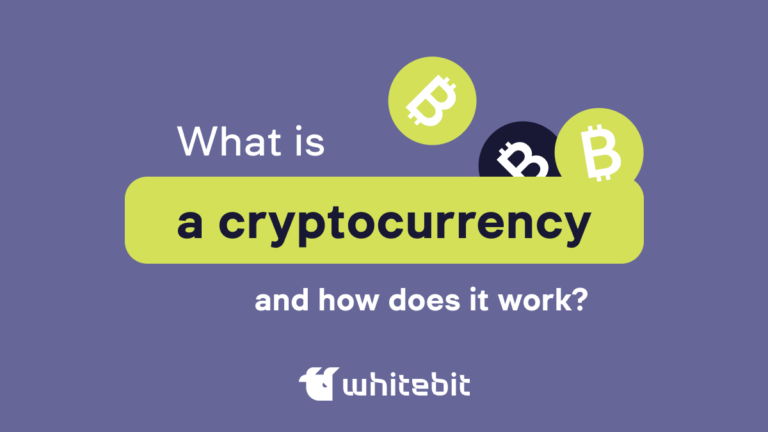Connecting Your WhiteBIT Account to GoodCrypto

Content
We want you to have plenty of trading tools to make your trading on our exchange as much comfortable as possible. Today, we want to share instructions on connecting your WhiteBIT API key for trading through GoodCrypto.
GoodCrypto app is an advanced all-in-one trading and portfolio management app that allows you to trade on 35+ most popular spot and derivatives crypto exchanges, that help traders take advantage of every trading opportunity, and make better-informed decisions using a suite of advanced trading features.
Due to this integration, you can use Trailing stops, Stop Loss and Take Profit combos, Grid, DCA, and Infinity Trailing algorithms, and many more opportunities. Here is how to get access to all that:
Step 1. Sign in to your account and go to the API management section through your account’s settings.
Step 2. Generate a new API key. Click the “Generate a new key” button on the bottom left side of the page. Don’t forget to enable two-factor authentication first. Otherwise, you won’t be able to create an API key.
Enter the 2FA code and click “Confirm.”
Step 3. Copy your API key and Secret key. Do not close this screen until you add your API key to GoodCrypto, the secret key will only be shown to you once. If you leave this screen, you’ll never see it again.
Step 4. Set the required API key permissions by selecting “Endpoint access restrictions” and grant the permissions for “Wallet balance and history,” “Trade balance and order history,” and “Order management,” as shown below.
Then click the “Apply changes” button and verify your actions by entering the 2FA code. Once you enter the 2FA code, your API key will be ready.
Step 5. Add your WhiteBIT API key to GoodCrypto
You can add your WhiteBIT API key either via the GoodCrypto mobile app (on iOS or Android) or its website. Go to Settings in your mobile or web version of the GoodCrypto app, then click the “Exchanges” section, find WhiteBIT, and click “Enter API keys”.
Step 6. Copy the API and paste it into the “API key” field in GoodCrypto. Then copy and paste the Secret key into the “API secret” line. Also, don’t forget to name your account so you can distinguish it from your other accounts.
After that, press “Save and Validate”. If everything is fine, the status will turn OK, and you’ll see a green checkbox. Congrats, you’ve connected your WhiteBIT account to GoodCrypto!
Now it will import the history of your trades, deposits, and withdrawals from the exchange. It may take some time because GoodCrypto is pulling data from the exchange going as far back as the exchange API permits. Let’s say, you’ve been two years with us. The app will display how your portfolio has changed since you created your WhiteBIT account.
By the way, GoodCrypto displays your public key’s first and last numbers. This is done in order to check which account the key corresponds to.
We also strongly recommend you enable 2FA on GoodCrypto to ensure your data stays fully secured.
Good luck!